Keep your Schedule 1 handy with Apple and Google Wallet
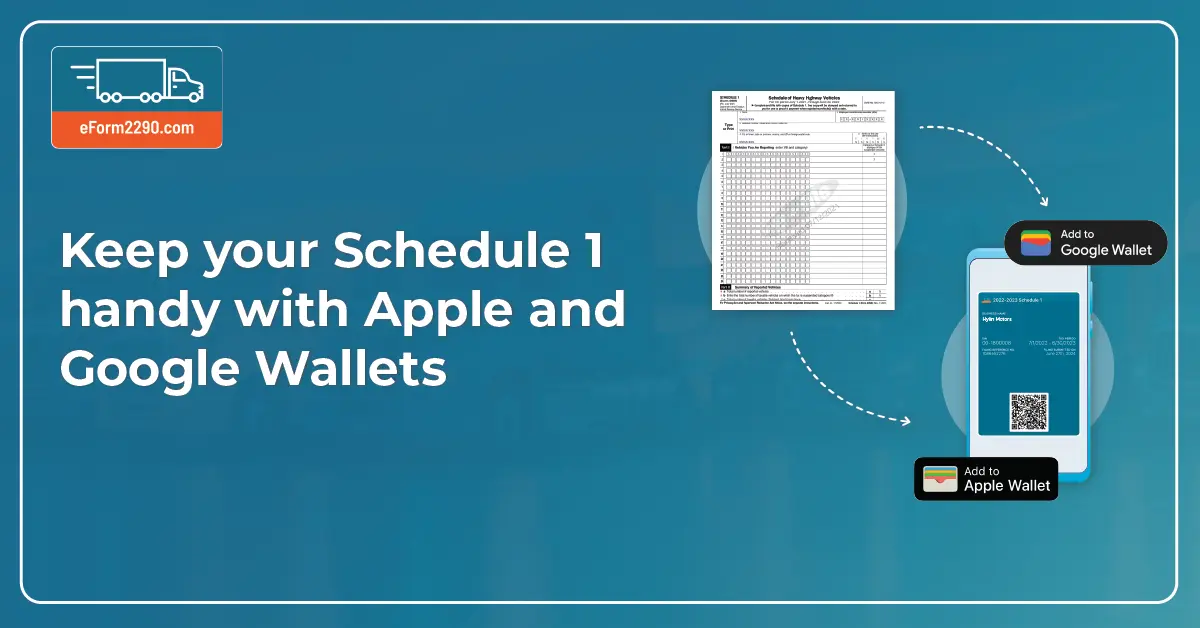
At eForm2290.com, we constantly strive to make your tax filing experience smoother and more efficient. We understand the frustration of trying to access your Schedule 1 at crucial moments —searching through emails or logging into the eForm2290 website can be time-consuming and cumbersome. That's why we're excited to announce a new way of seamlessly accessing your Schedule 1 forms: the ability to add them to your Google and Apple Wallet applications.
Currently, we send you your Schedule 1 on your registered email address and your verified mobile number (if provided). You can also download Schedule 1 from the Filing List page on the eform2290.com website. While these methods are functional, they can be time taking to perform, especially when you need quick access to your Schedule 1 on the go
Introducing Google Wallet and Apple Wallet
Digital wallets, like Google Wallet and Apple Wallet, have transformed the way we manage our daily essentials. From boarding passes to health certificates, these digital wallets provide fast and secure access to important documents and links. Recognizing the potential of these tools, we have integrated Google Wallet and Apple Wallet support to download your Schedule 1.
You’ll now see options ‘Add to Google’ & ‘Add to Apple Wallet’ on the download Schedule 1 email sent to your registered email address. These options will also be available on eform2290.com when downloading your Schedule 1 from the Filing List or Form Details page on a mobile device.
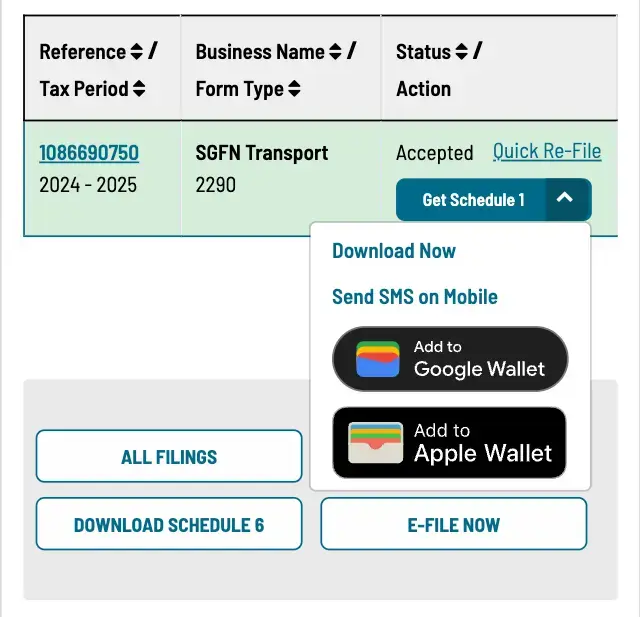
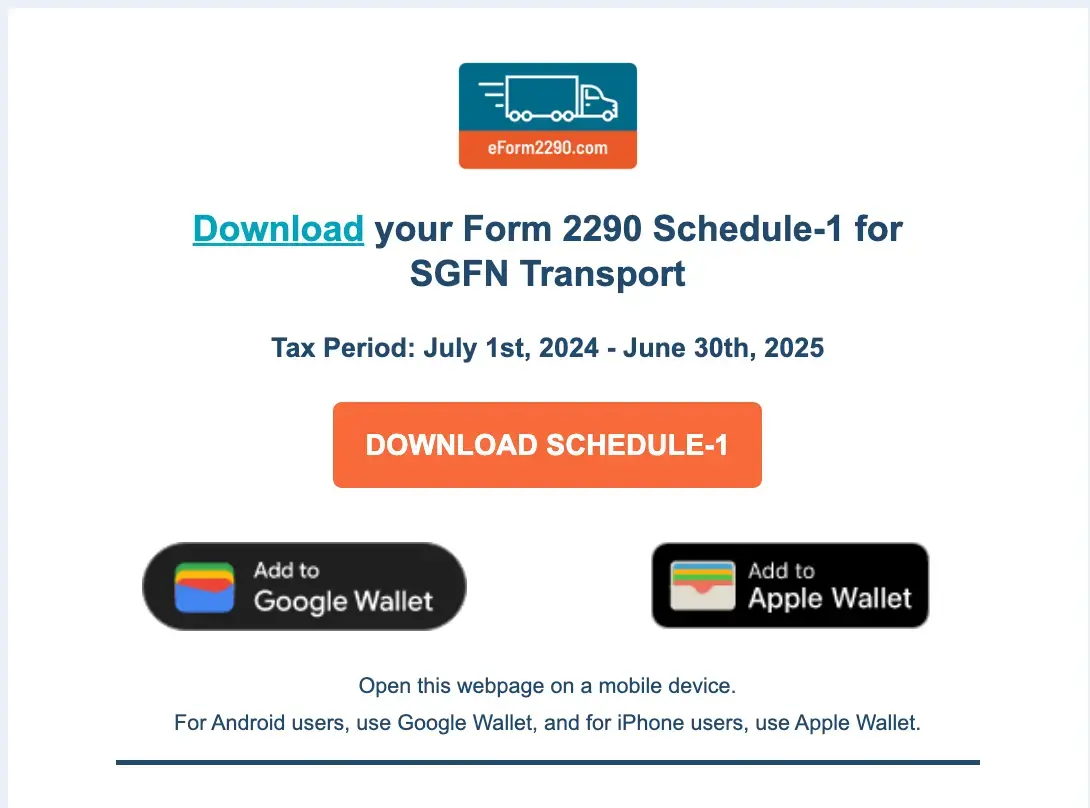
How to download Schedule 1 using Google Wallet and Apple Wallet?
Note - Android devices with Android 9 or above support Google Wallet and Apple devices with iOS 9 or later support Apple Wallet.
- If you are on an Android device,
- Click on ‘Add to Google Wallet’.
- You will see the wallet pass with the details of your filing - Business’ Name & Tax Period.
- Click on ‘Add’ to get this pass on your Google Wallet application.
- Click on ‘View pass’ to view all the details - Business Name, EIN, Tax Period, Reference Number, and a QR to scan & download Schedule 1. Alternatively, Schedule 1 can also be downloaded from the details section below the pass.
- This pass can be accessed anytime on the Google Wallet application.
Don’t have Google Wallet? Download now from the Google Play Store
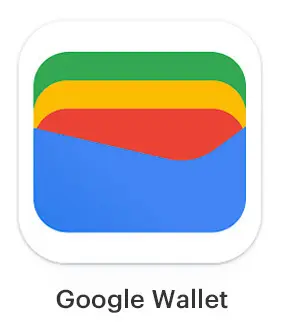
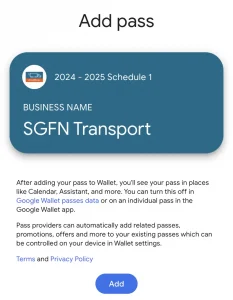

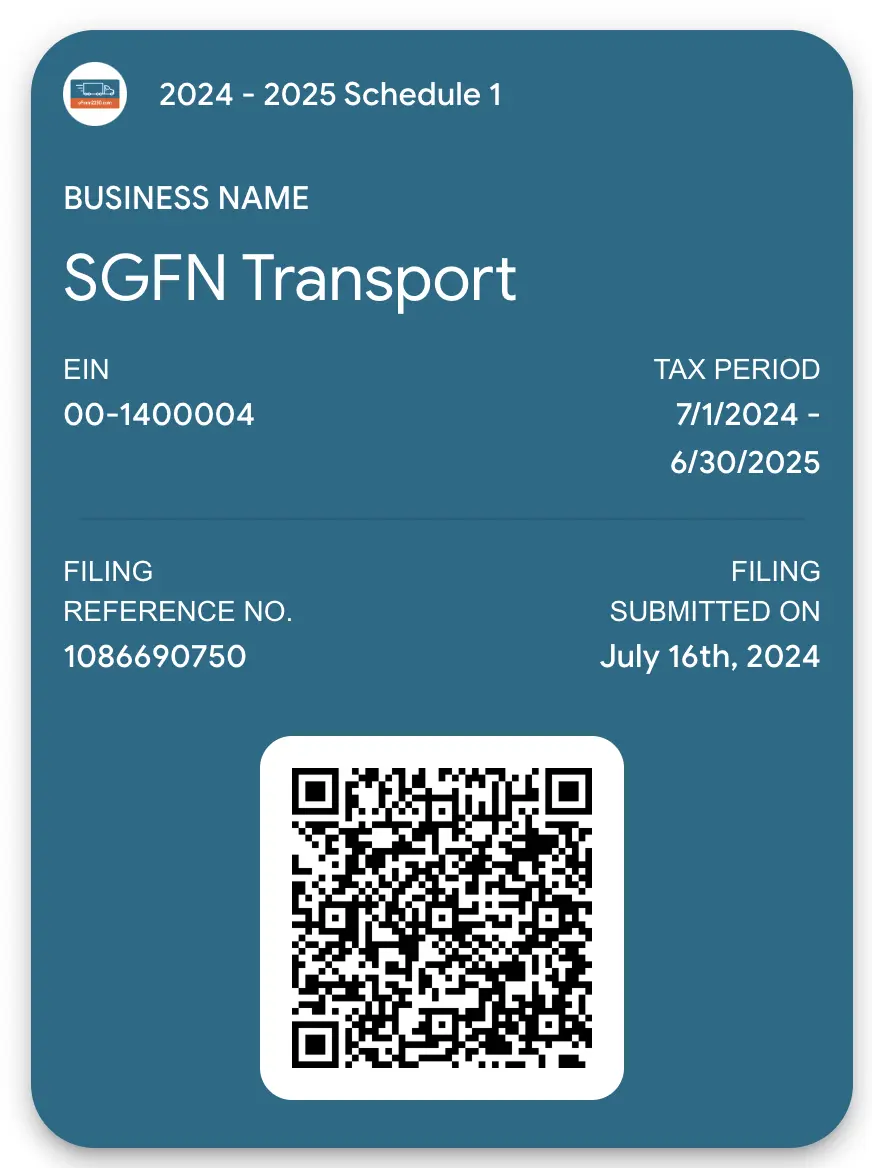
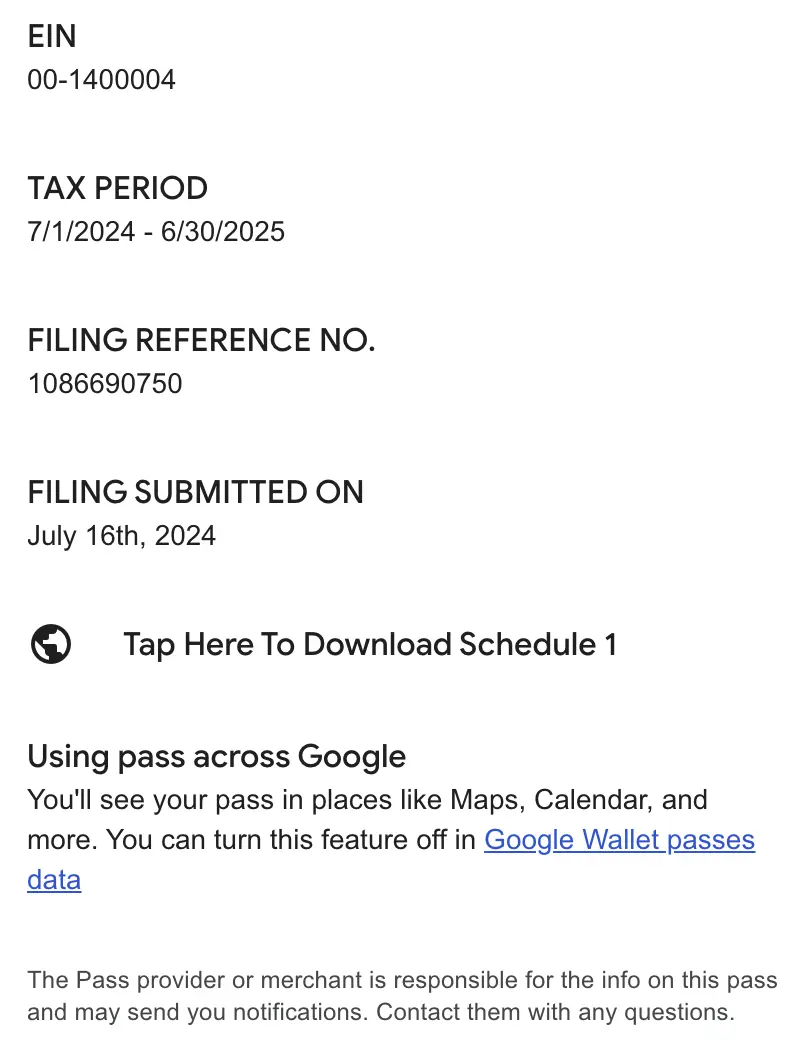
2. If you are on an Apple (iOS) device,
- Click on ‘Add to Apple Wallet’.
- You will see the wallet pass with the details of your filing and a QR to scan and download Schedule 1 any time.
- Click on ‘Add’ to get this pass on your Apple Wallet.
- Visit the Apple Wallet application on your device to access the pass anytime.
Don’t have Apple Wallet? Download now from the App Store - Click on the pass to view all the details - Business Name, EIN, Tax Period, Reference Number, and a QR to scan & download Schedule 1. Use the ‘Pass Details’ option to see the back side of the pass for more details and a direct link to download Schedule 1.
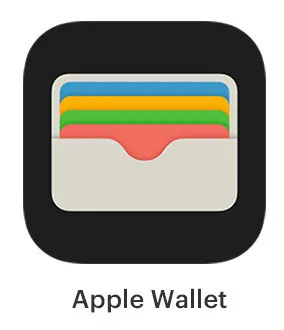
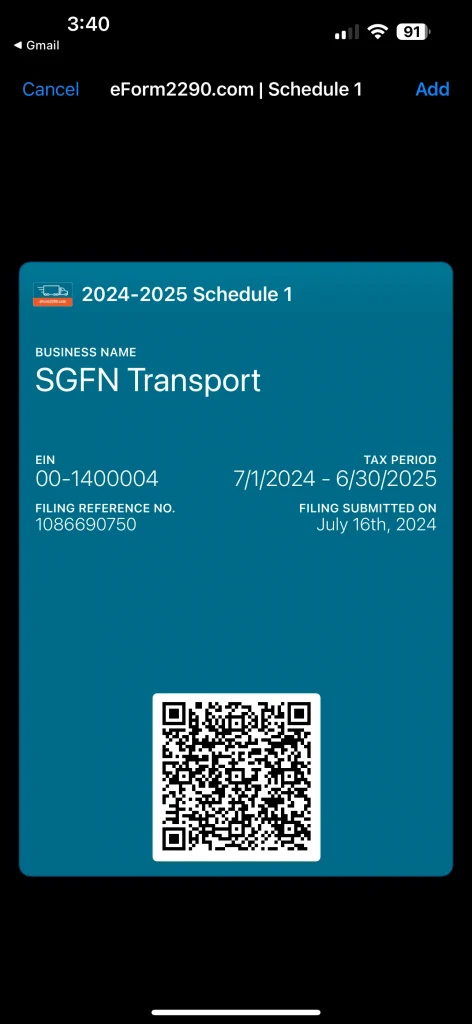
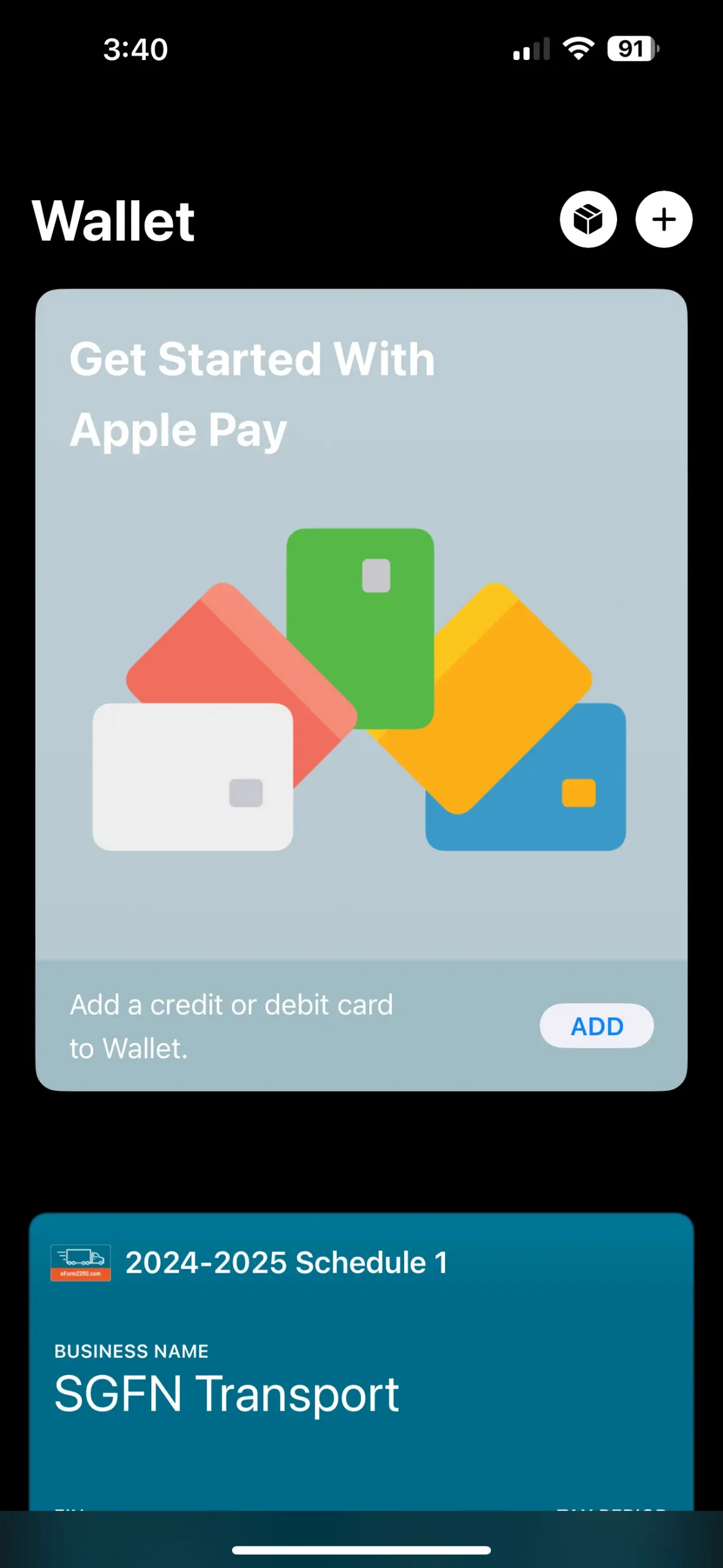
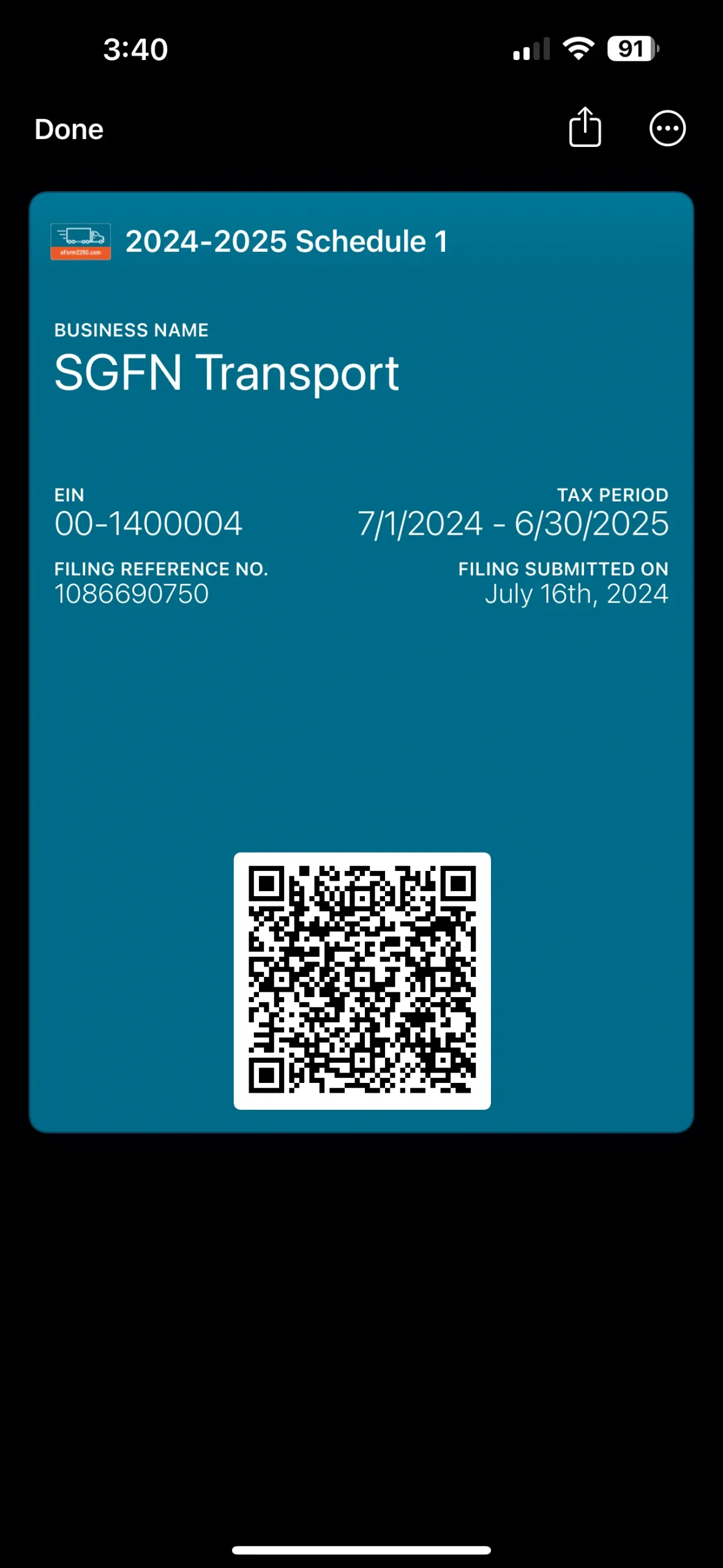
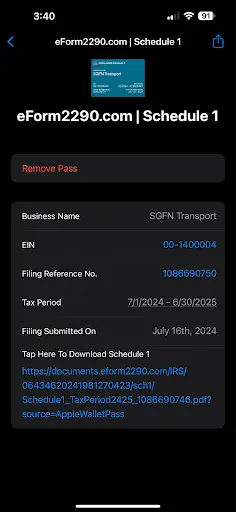
This simple addition means that your Schedule 1 is always at your fingertips, accessible with just a few taps even when offline. Simply scan the QR on the wallet pass or use the link in the details on the pass to view and download your Schedule 1. It’s that easy!
Why Use Digital Wallets to Download Your Schedule 1?
- Convenience: Access your Schedule 1 quickly and easily without the need to search through emails or log into the website, even when you are offline.
- Security: Digital wallets offer secure storage for your important documents, giving you peace of mind.
- Efficiency: Using digital wallets keeps your Schedule 1 secure, accessible, and organized on your mobile device. The wallet pass can be shared securely with anyone.
At eForm2290.com, we are dedicated to enhancing your experience and making your tax filing process as seamless as possible. By leveraging the capabilities of Google Wallet and Apple Wallet, we provide you with a modern, efficient solution for managing your Schedule 1 forms. Check your Schedule 1 email and add to wallet now!
Already filed with eform2290.com? Login Now