How Do I Add a New Truck to My Current Form 2290?
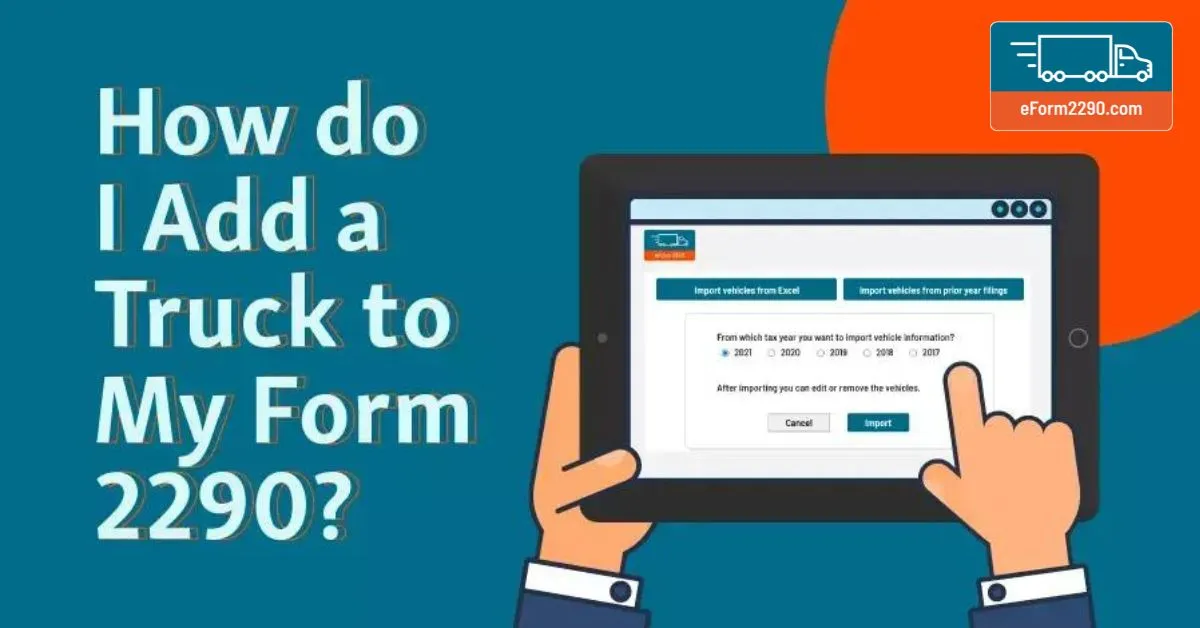
As an owner operator or a fleet owner, there can be different reasons that may compel you to buy a new truck while disposing of your old one. It can be either due to a crash that destroyed your truck or maybe because the life of your commercial vehicle is coming to an end. In either case you shall act quickly and make sure that the addition or deletion of a truck on the Form 2290 is done. This way you can ensure that only the truck which is in use is listed at any given time. So, if you are an owner-operator, you will be required to report your vehicles with this form and pay taxes on each vehicle you use. As a fleet owner who operates multiple trucks, it is even more important that you register all trucks correctly to form 2290 in accordance with regulations. Form 2290 is one of the most important & complex tax forms you'll need to fill out.
So, there can be confusion about how to correctly add or delete a vehicle when filing the IRS Form 2290. Any mistakes during the IRS filing can also lead to the penalties.
Knowing how to add or delete a vehicle from your form 2290 can help you get it right. You will be able to do it without any hassle. When you add a vehicle, it's important that you correctly indicate the make, model, Vehicle Identification Number (VIN), and date of first use so that you pay the right amount of tax to the IRS. The accurate submission of these details can help you save the penalties down the road. This guide will walk you through the correct steps to add or delete a vehicle -
Delete a Vehicle
You may need to delete a vehicle from your account for different reasons. Let it be the sale of your old truck or it was damaged completely in an accident during the tax period. Perhaps you're no longer using it for business purposes and want to remove it from your account. Whichever the reason, one must delete a vehicle from their account.
If you need to remove a truck from your account for any reason, you can do so by following these steps:
- Log in to your account on the IRS website and go to the Vehicles tab.
- On the Vehicles page, find the vehicle you want to delete and click on the trash icon next.
- Confirm that you want to delete the truck by clicking OK.
- The truck will now be deleted from your account.
If you need to add a new vehicle to your fleet and delete an old vehicle at the same time, follow the following process:
1. First visit eform2290.com and then select the option on the left ‘Start your online return’. Fil in all the information in Step 1 by filling in the blank fields, then scroll down to save and continue.
2. Now in step 2, add the new vehicle. The most important thing is that you enter the date correctly at the top - in which month you add the vehicle. Maybe you bought it in January but can't use it until February, maybe you bought it in January and are using it immediately. Whatever the answer is, your taxes will be prorated based on the month you select here.
3. Then you can choose the vehicle weight. Don't enter any vehicles that you've already paid taxes on. Don't list any of such trucks again as a new truck.
4. In step three under ‘request for Credit’, you'll be asked if you'd like to apply for a claim. You shall answer "Yes", and here you'll delete the vehicle you sold or traded in. Here your reasoning is very important, because the IRS would like to know to whom this vehicle was sold or traded.
5. Now you'll notice that the refund amount has already been calculated and if it matches the taxes due, you'll not owe any additional taxes for this add-delete process. Once everything has been entered correctly, click "Save" and continue and finish this process.